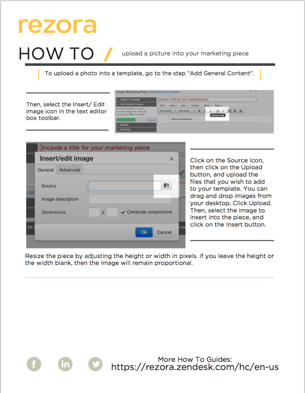To upload a photo into a template, go to the step "Add General Content".
Then, select the Insert/Edit image icon in the text editor box toolbar.
Click on the source icon, then click on the upload button, and upload the files you wish to add to your template. You can drag and drop images from your desktop. Click upload. Then, select the image to insert into the piece, and click on the insert button.
Resize the piece by adjusting the height or width in pixels. If you have the height or the width blank, then the image will remain porportional.