Go to My Account > My Account and Profile Settings, and click on Choose File. Select the file from your computer. Then, click Upload Image. Scroll down and click on Save at the bottom of the profile on the left.
First, the Backstory.
Over the weekend you go to your best friend Mindy’s house. She just got a sweet new backdrop, has upgraded to a high-tech camera, and is now doing glamor head- shots. You think to yourself, great, this is just what I need to really stick out in my Rezora marketing pieces! So you go through your model photo shoot with dear old Mindy and she emails you the results. The photos are breathtaking. Not a hair is out of place and your lipstick is poppin’.
With new photos loaded onto your computer, you simply cannot wait to change your old agent photo in rezora. You login and go to the My Account tab and select Account & Profile Settings. At the top of this page you see a dated black and white photo staring you down. Not for long, you whisper as you plot the not so secret photo swap. Your busy mouse clicks the “Choose File” button, selects your new picture and then clicks “Upload Image”. The photo swap was simple and your new glam shot is just radiating. You just cannot wait to have that face on your marketing pieces. New picture, new beginnings, new sales!
The Issue
As you speed through creating your marketing piece, dragging and dropping and adding in content, your positive feelings about your new agent photo are thwarted. There, staring you straight in the face again is your OLD black and white agent photo. How could it be? Wait, What? That ain’t my face! You’re disoriented. Like an unwelcome dinner guest, old black and white just stares smirking at you- mocking you almost. You grasp your fist and resist the temptation to give your screen a knuckle sandwich. What should you do?
What now?
If you’ve been in this confusing situation, I’m sure your blood started pumping vigorously just reading this scenario. Hopefully though, with this agent photo guide to success you can meet this problem and conquer it with ease.
Get your face back!
SO firstly, take a few deep breaths. When your old photo shows up on marketing pieces instead of your new one it’s not your fault. The issue is that your computer cached your old photo. When your computer “caches” something it does so to try and make your life easier. Your cache will remember emails, passwords, websites, and as you’ve found out- your agent photo. In order to get your new photo to populate you will need to clear your cache, log out of Rezora and close your browser entirely.
Break Down
1.) Clear your cache. This process is totally dependent on what internet browser you are using (Safari, Google Chrome, Internet Explorer, Firefox, etc.). I’ve found that this website gives helpful instructions on how to do this: http://www.wikihow.com/Clear-YourBrowser’s-Cache
2.) Log out of rezora.
3.) Kill your Internet Browser by closing all windows and tabs. See wasn’t that easy? After those three simple steps, you’ve saved time and tears, and should now see your new agent photo in your marketing pieces!
If you have any questions, contact support@rezora.com.
Download/Print/Share this guide!