01. Open Microsoft Outlook.
02. From the FIle menu, select Import and Export > Outlook. The Import and Export wizard opens.
03. Select Export to a File and click next.
04. Select Comma Separte Values (Windows) and click Next.
05. On the Select a Folder to Export From window, select Contacts. Click next.
06. On the Save Exported File As window, select a folder to save the file into and click next.
07. Click Finish to export your contacts.