If you're trying to load a page that opens in a new window (for example, posting your Piece to Facebook) and noting is happening, there's a good chance your browser settings are set to block pop-ups! Pop-ups can be anything that open in a new browser window. Sometimes your browser will prompt you to allow the pop up upon clicking on it - but other browsers don't have this feature. Luckily, you can enable them by a single click in your browser settings.
SAFARI: Click on Safari (in the upper left hand corner) > Preferences > Security > Uncheck "Block pop-up windows".
CHROME: Click Icon on the top right to Customize and Control Google Chrome > Advanced Settings (bottom of page) > Privacy > Content Settings > (scroll down to) Pop-Ups > Click "Allow All Sites to Show Pop-Ups.
FIREFOX: Click on Menu (upper right hand corner) > Preferences > Content > Uncheck "Block pop-up windows".
INTERNET EXPLORER: Click Internet Explorer Icon > Tools > Internet Options > Privacy > Uncheck "Turn on Pop-up Blocker".
Some browsers give you more options in the settings - and if you decide that you do want to block pop-ups again, you can simply go back into your settings and change them back!