01. Hover your mouse over "My Account" and choose "My Listings".
02. If you wish to make a Custom Listing based on an existing listing simply choose the "Create Custom Copy" button next to the appropriate listing and go to step four.
03. If you wish to create one from scratch:
Select the "Custom" tab under the "My Listings" heading then choose the "Add New Custom Listing" button to start a new one.
04. Add/edit the details for the listing, and add a Custom Listing Link if you have a desired location for the listing to link to. Save all your changes, and then you can upload and re-order images.
05. To use a Custom Listing in a Marketing Piece select "Custom" from the "Listing Type" drop down when you get to the "Add Property Listings" step.
NOTE that when adding to a marketing piece: only the fields that are used in that particular template will be populated from the fields you have filled in within the "Custom Listing" AND that the MLS ID will be a rezora-specific ID since this is not actually coming from an MLS/Listing Feed.